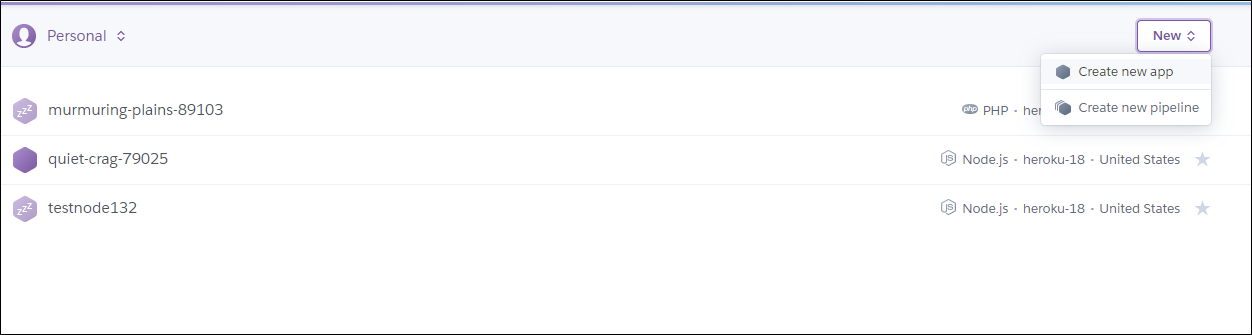HeroKu教學:部署網站
Heroku 是多個雲端伺服器當中之一,結合Github是一個專門讓人放置網站的服務,給開發者一個固定的 URL (含有 HTTPS 憑證),可快速將自己的專案部署上去。
以下範例,將自己的專案部署在HeroKu網站上
1.註冊HeroKu帳號
2.安裝Heroku CLI,用cmd執行HeroKu
heroku
3.登入剛剛註冊的HeroKu帳號
heroku login
Email: coolgood88142@gmail.com
Password: xxxxxxx
Logged in as coolgood88142@gmail.com #登入成功
4.安裝Git,安裝好之後用cmd執行Git
git
5.登入HeroKu網站,在Personal新增create new app
6.從HeroKu網站裡的Setting找HeroKu Git URL並複製,代表app的連結
7.用cmd路徑改到自己要放在HeroKu上版的專案
cd C:\xampp\htdocs\javascript_work #自己要部署專案的檔案路徑
8.將專案上版至HeroKu
git init
git remote add origin https://git.heroku.com/quiet-crag-79025.git
git add .
git commit -m "my-first-website"
git push origin master
9.回到剛剛HeroKu網站,點右上角的Open app,這時會開啟Heroku專案的網頁,顯示專案名稱的網址
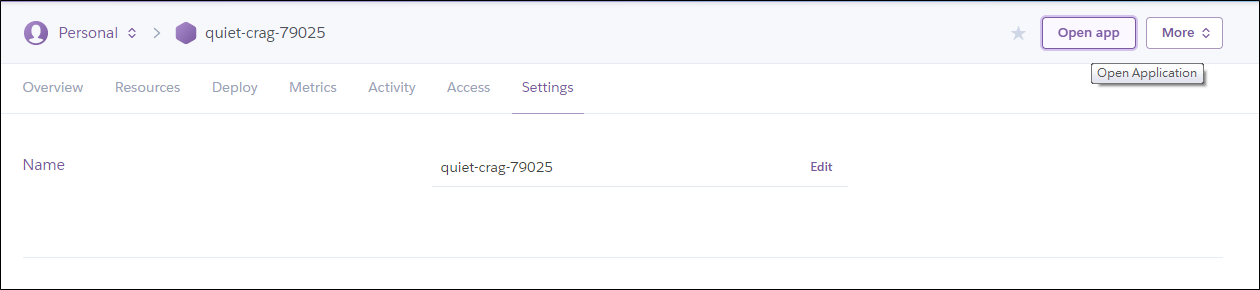
問題
如果網站有使用js或css檔案會有無法載入問題,因為缺少了production環境,可以安裝npm來建立環境,heroku在執行npm時,預設執行指令為npm start,從package.json來設定執行,告訴heroku專案底下的檔案要載入。
package.json
{
"name": "javascript_work",
"version": "1.0.0",
"description": "this is javascript work",
"main": "node.js",
"scripts": {
"start": "node node.js",
"test": "echo \"Error: no test specified\" && exit 1"
},
"license": "ISC",
"dependencies": {
"body-parser": "^1.13.3",
"express": "^4.13.2",
"http": "0.0.0",
"json": "^9.0.3",
"mongoose": "^4.1.0",
"path": "^0.11.14",
"serve-favicon": "^2.3.0"
}
}
主要執行scripts裡的start,使用node node.js指令,會執行node.js檔案,以及一些套件。
node.js
const express = require('express');
const app = express();
const path = require('path');
var port = process.env.PORT || 3000;
app.use(express.static(path.join(__dirname, '')));
app.get('/', function (req, res) {
res.sendfile(__dirname + '/index.html');
});
app.listen(port, function() {
console.log("Listening on Port 3000");
});
使用express套件來建立,指令專案路徑與設定阜(port),建立環境預設使用index.html檔案,以及專案路徑底下的檔案。
官網部份有提供資料
參考資料:
https://ithelp.ithome.com.tw/articles/10196129、
https://blog.wu-boy.com/2019/02/deploy-golang-app-to-heroku/、
https://devcenter.heroku.com/articles/heroku-cli#windows、
https://git-scm.com/downloads、
https://www.gomaji.com/store/39678?pid=150656&city=7、
https://stackoverflow.com/questions/33057674/js-file-not-found-on-heroku、